Recurring requests
A recurring request is a feature in Fable Engage where users can set a completed request to re-run at specific intervals to measure accessibility continuously.
Once a request is completed, users have the option to set up the recurring request. Requests can recur monthly, every other month, every 3 months, or every 6 months. At this time, only unmoderated requests (Compatibility Tests and Self-Guided Tasks) can be set to recurring.
How to set up recurring requests
The recurring request can be created from the Project Details page or the Request Details. On either page, open the request’s “Options” menu and select “Set as recurring”. This option will only appear for completed tests, not tests that are in draft or in progress.
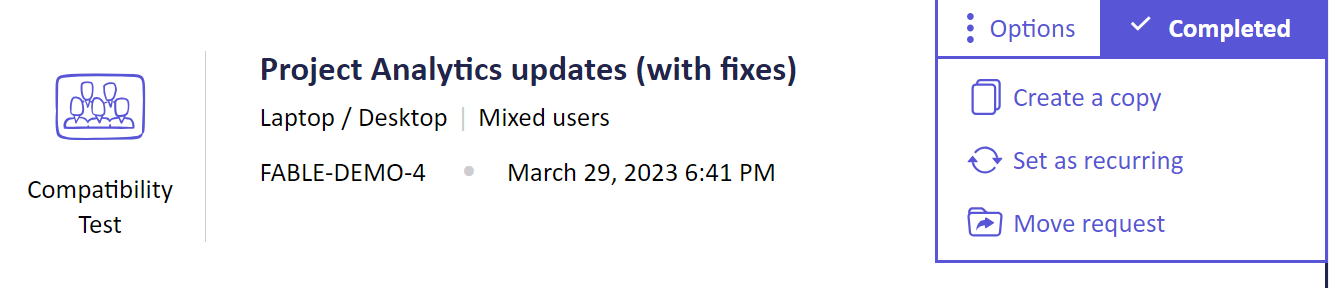
Add the automation name, select the recurrence frequency, and specify a start date. The automation name is the title that describes the series of recurring requests.
Example automation name: Benchmark – Checkout flow
In this example, the name indicates that this recurring request is to benchmark and monitor the accessibility of a checkout flow.
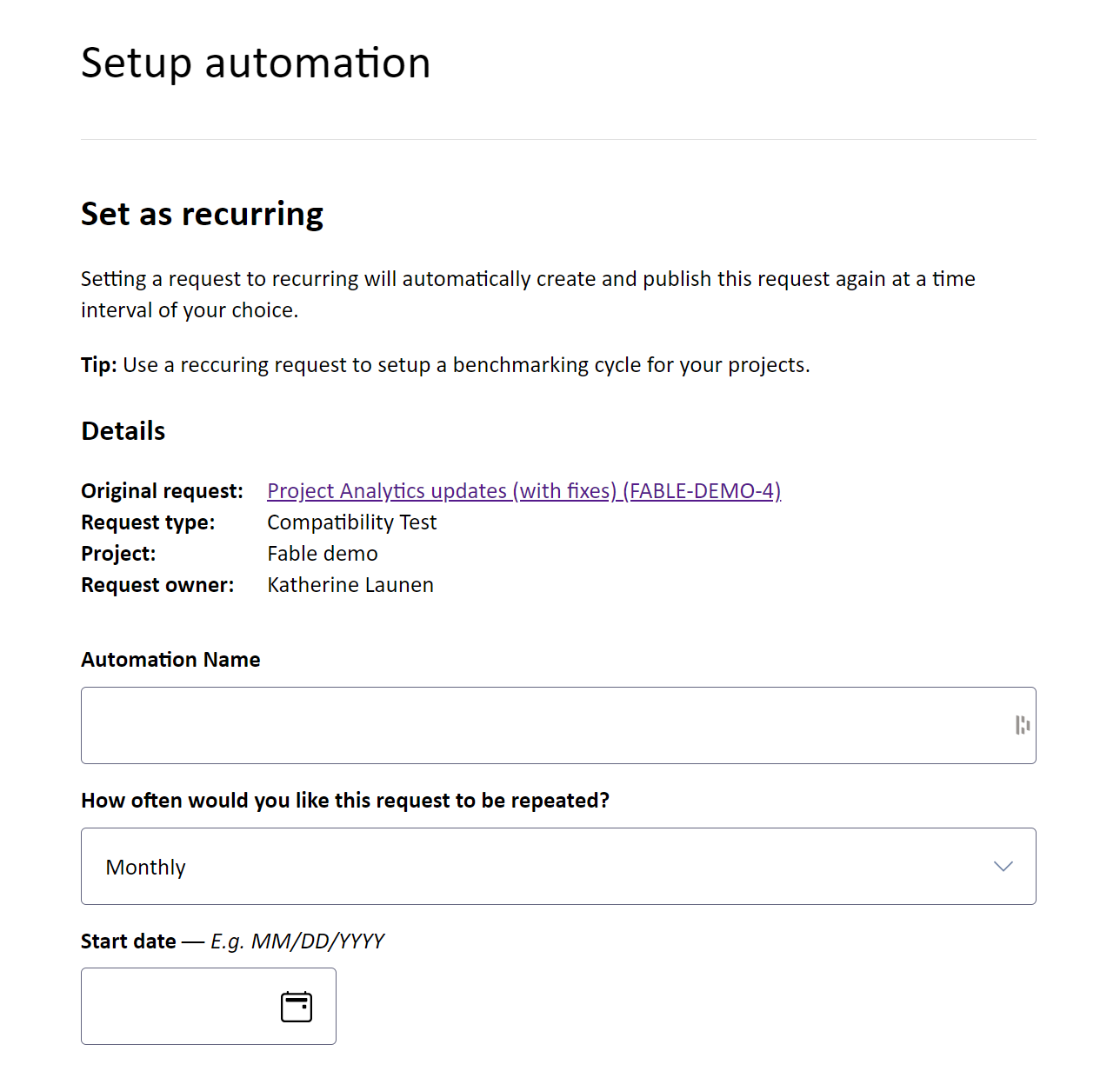
What to expect after the recurring request is set up
The request will be automatically generated on the specified start date and will recur based on the frequency you selected. You will be notified via email after each automated submission. You have the option to cancel or modify this automation at any time from the Project Details page. Each automation will use one request for the corresponding month.
Manage existing recurring requests
Want to see a list of your existing recurring requests? In the Overview section of the Project Details page, there is a Recurring requests section. You can edit any recurring requests from here, or you can navigate to the Request Edit page by selecting “Edit recurrence” in the request’s Options menu.
From the Request Edit page, users can:
- Edit the name
- Delete the recurring request
Use recurring requests to track accessibility over time
Ensuring the accessibility of your product’s core user experiences requires consistent testing and monitoring. By setting up recurring requests, you can establish a structured approach to benchmarking and tracking accessibility over time.
Benchmarking core user experiences
We recommend that you use recurring requests after establishing a baseline for accessibility.
- Identify the key flows from your product
- Set up Compatibility Tests (CTs) for each key flow and get your accessibility baseline results
- After you get your CT results you can set up recurring Requests to continuously test your key flows
Tracking accessibility over time
An important part of creating a reliable cadence for accessibility testing is ensuring that you are testing early and often. Recurring requests can help automate this process for you.
To analyze trends and share insights, you can use the Export feature to review test results in Word or Excel, making it easier to track progress and communicate findings with your team.
Learn how to track accessibility with recurring requests and exports.
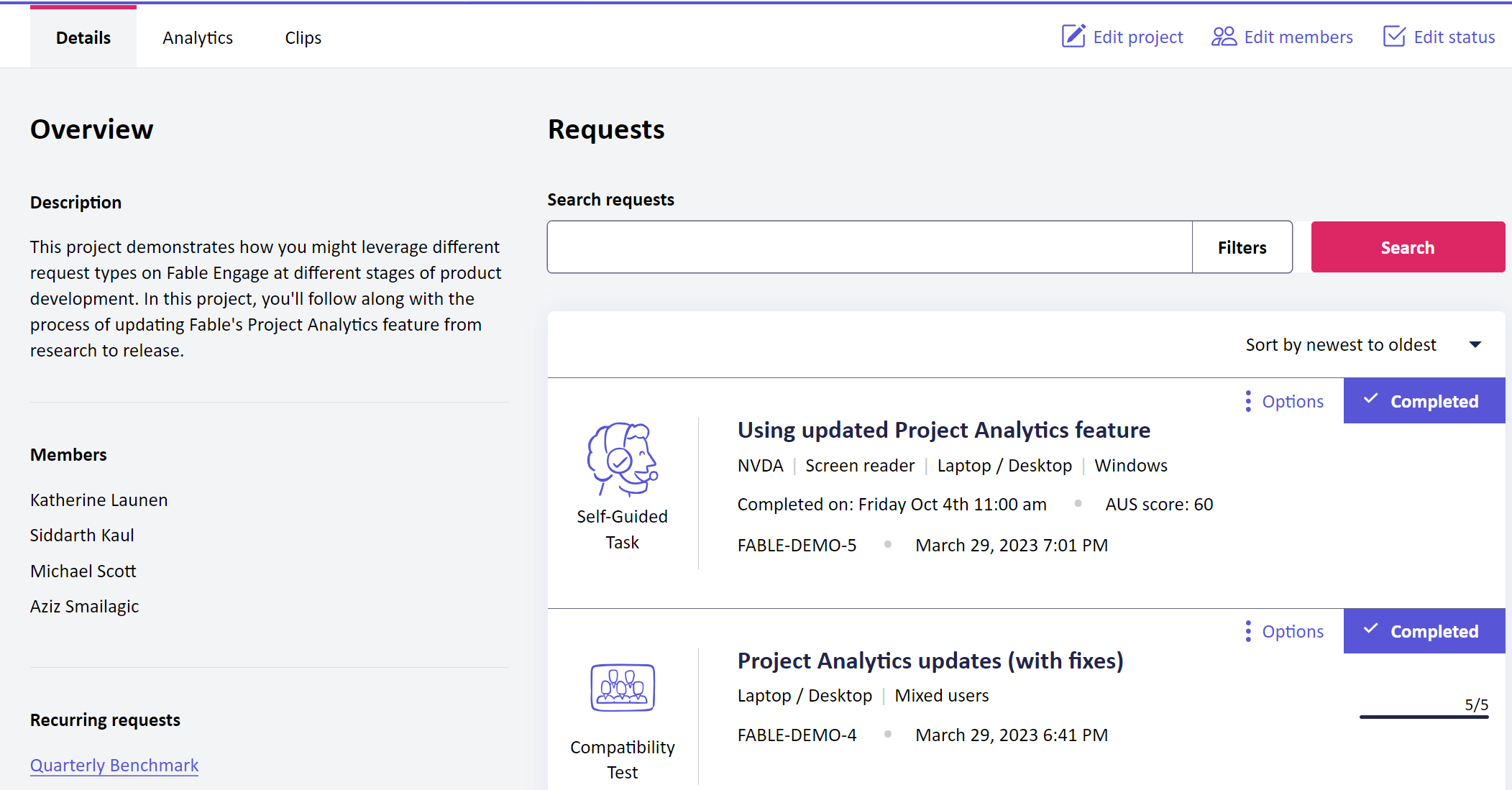
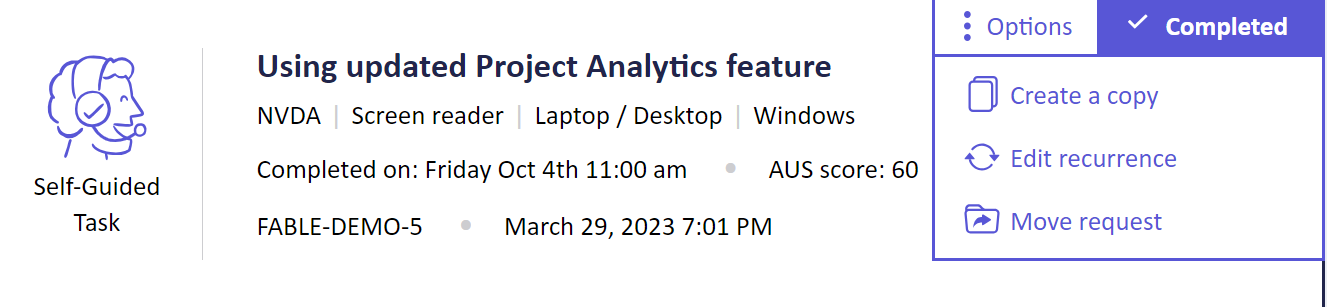
Support and troubleshooting
If you have any questions about setting up recurring requests or are facing any issues, email support@makeitfable.com.
