How to add additional meeting attendees
After submitting a request in Fable Engage, request owners and company admins can add up to two additional attendees for meeting-based requests, allowing them to observe or participate as needed.
How to add additional meeting attendees
Once a request is submitted, there will be an option to add additional attendees on the Request submitted confirmation page.
Select Add attendee and enter their email address. The attendee’s email address must match your organization’s approved domains.
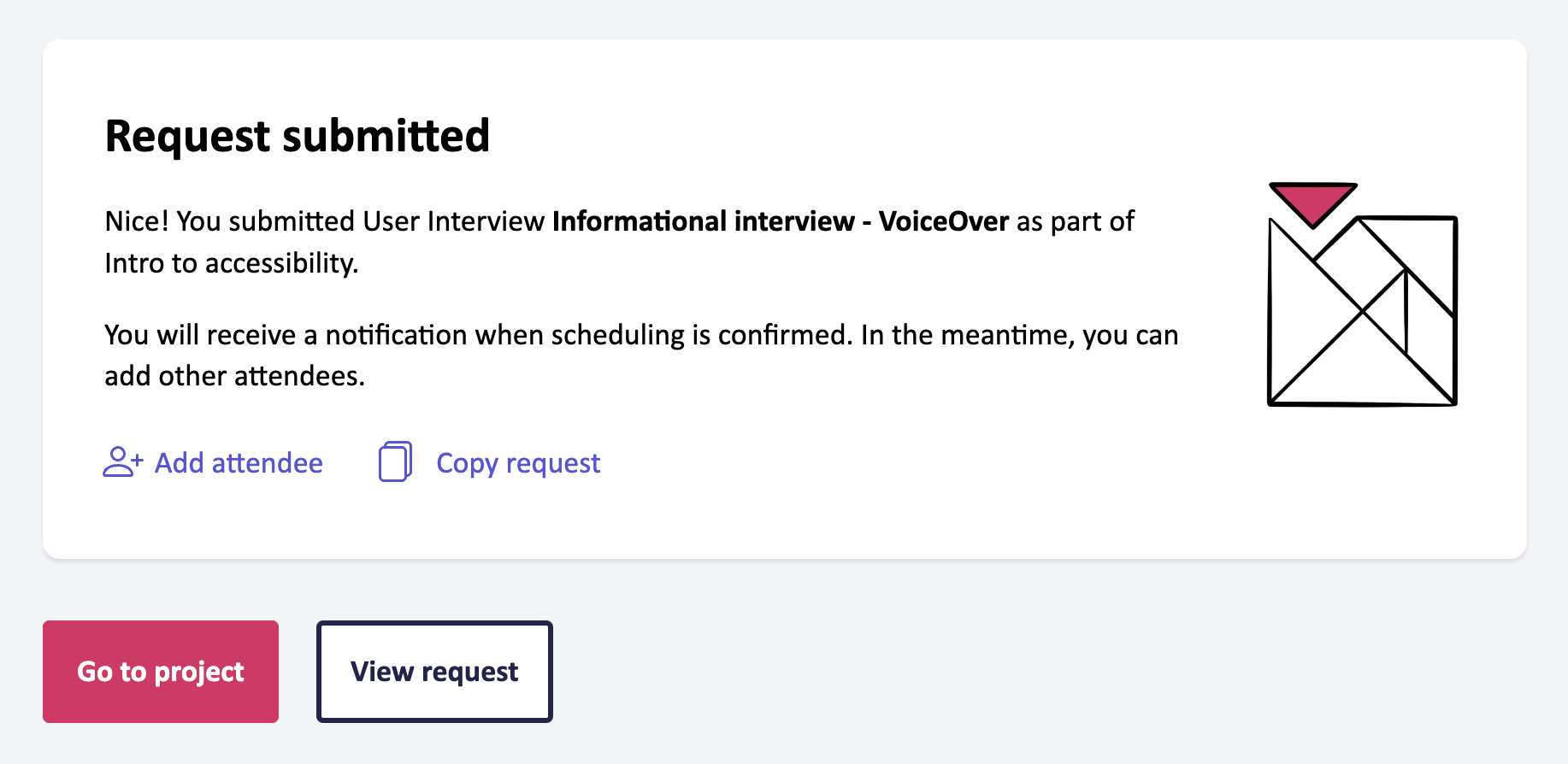
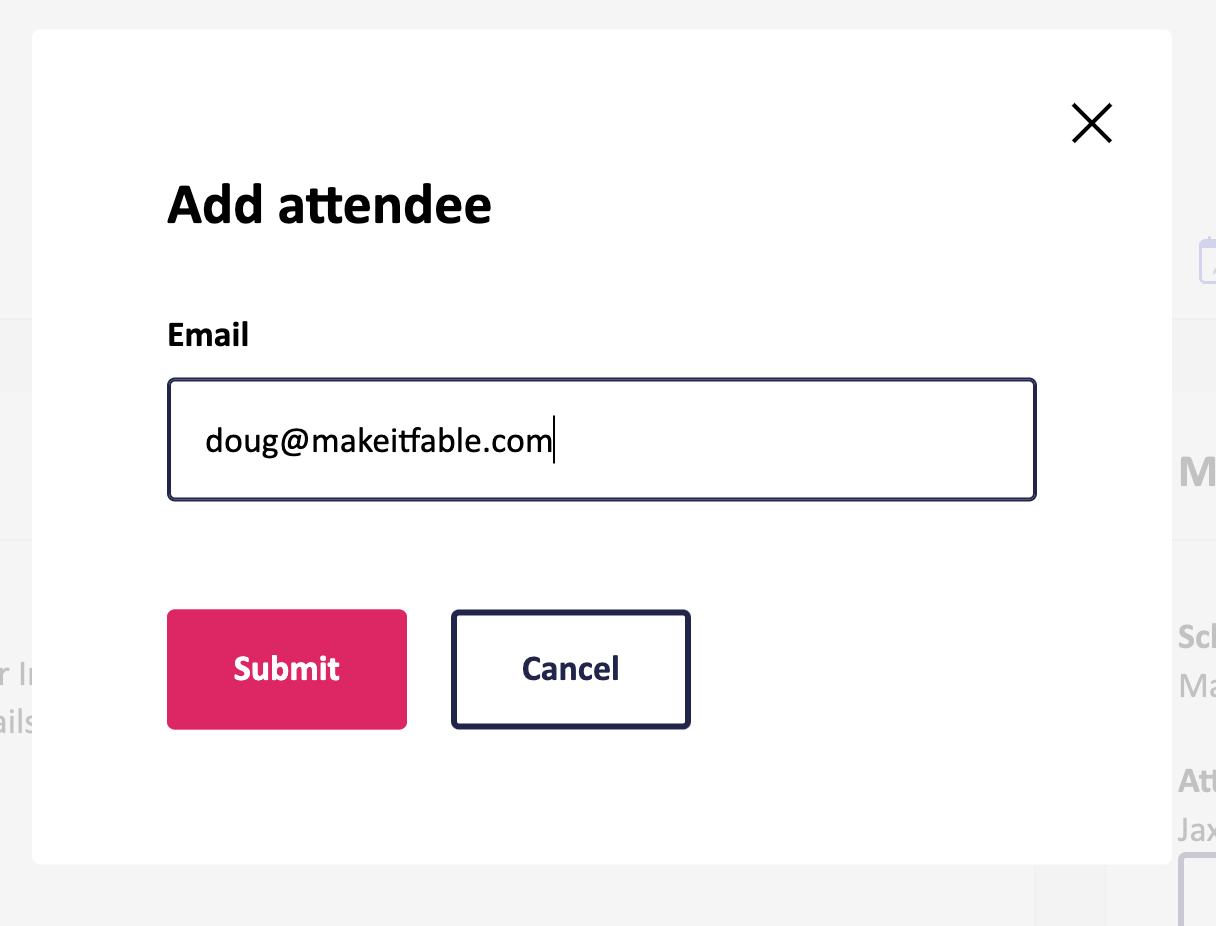
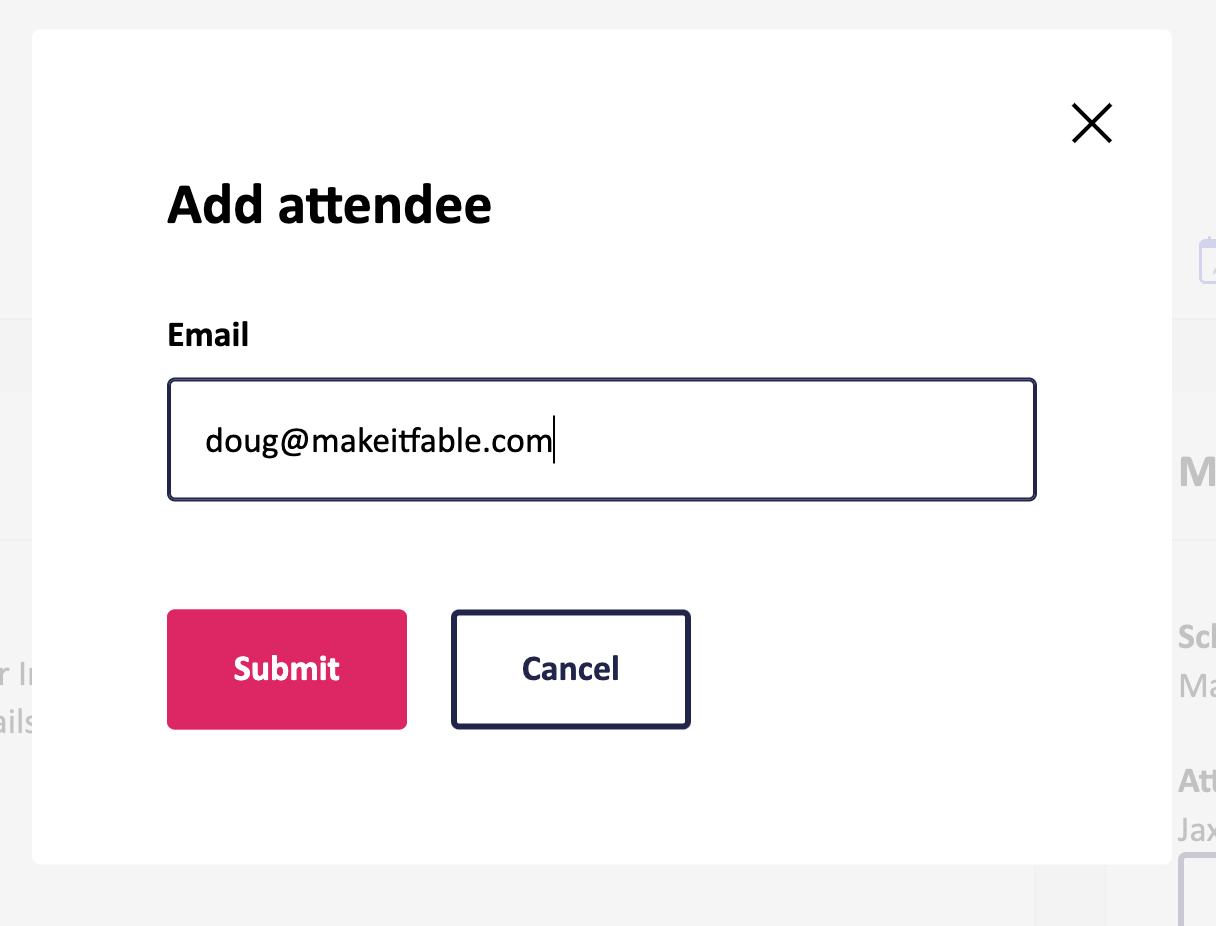
Additional attendees can also be added on the Request details page.
- If the request is already scheduled, additional attendees will receive the calendar invite immediately
- If the request is not scheduled yet, additional attendees will receive the calendar invite once it is scheduled
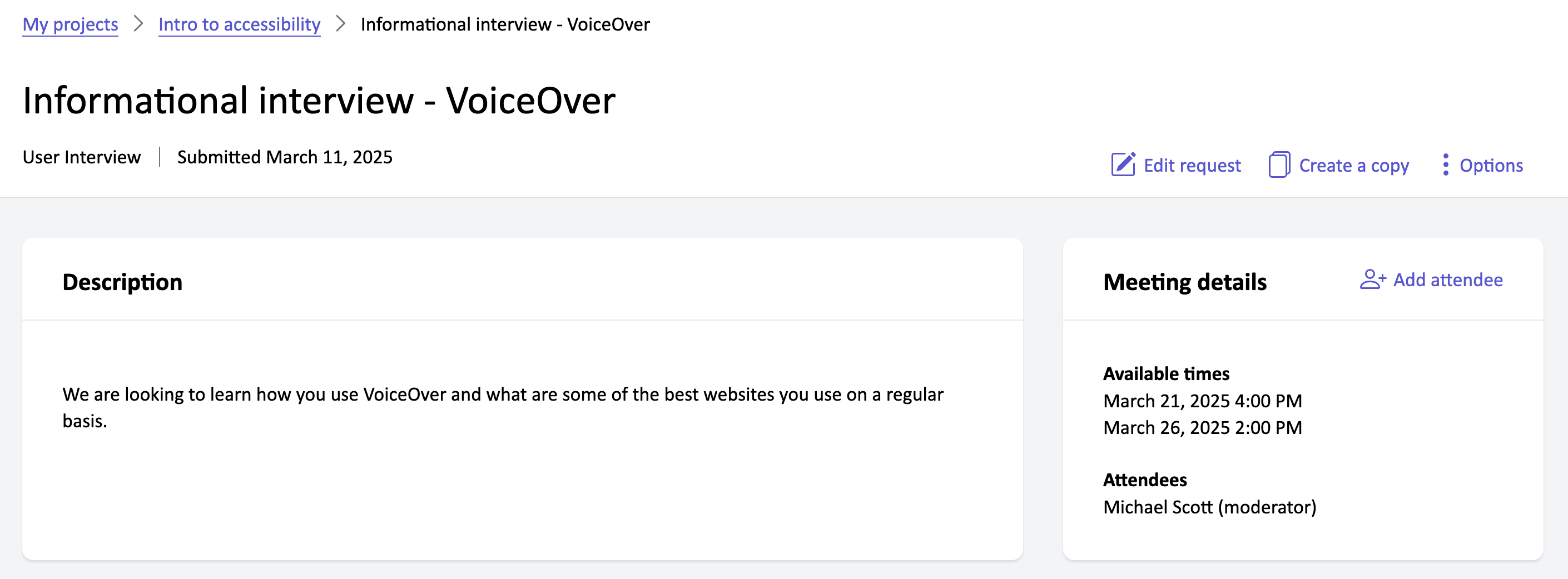
Frequently asked questions
Do the attendees need to have a Fable account?
No.
Why can we only add up to 2 additional attendees?
To ensure it’s not an overwhelming and stressful experience for testers.
If the request is copied, are additional attendees copied with the request?
No, additional attendees are not automatically copied. You will need to add them separately on each request.
If the request is rescheduled, will additional attendees receive the updated invite?
Yes, additional attendees will receive the appropriate updated calendar invites if the request is rescheduled.
If the request is cancelled, will additional attendees receive cancelled calendar invites?
Yes.
Troubleshooting
If you have questions about how to add additional meeting attendees, email support@makeitfable.com.
