Tracking accessibility over time with Engage
An important part of creating a reliable cadence for accessibility testing is ensuring that you are testing early and often. Whether you’re launching a net-new product or feature or evaluating key flows over time – consistency is key.
There are two features in Fable Engage to help you track your progress (or regressions) over time:
- Recurring requests
- Exports
Take feedback from Fable and implement it directly into your product development cycles, using whatever project management tools work best for you. Check out these tips below to help you get started.
How to establish a regular accessibility testing cadence
It’s important to evaluate if/how your product’s accessibility experience has changed over time.
Establish a baseline for accessibility
- Identify 2-5 key flows for your product
- Submit a Compatibility Test (CT) for each flow. The CT results will provide your baseline accessibility results.
- Export and analyze your results. When tracking over time, pay particular attention to data like:
- Total number of issues
- Accessibility rating
- Ease of use rating
- Completion rate
- Remediate issues, if necessary
- Transition to benchmarking and maintenance
Benchmarking and maintenance
- Set up recurring requests at your desired frequency (you can chose monthly, every other month, every three months or every sixth months). Or, if you prefer to re-test after a major release, use the “Create a copy” feature to resubmit a request.
- Export and analyze your results, cross-referencing with baseline results to ensure no regressions
- Remediate, if necessary
- Repeat at your desired frequency
How to conduct accessibility testing for product and feature releases
Don’t wait for your users to tell you there are accessibility issues with your new product or feature. Test for accessibility both before and after any release.
Pre-release
- Identify key flow(s) for your product/feature
- Submit Compatibility Test(s)
- Export and analyze your results. When tracking over time, pay particular attention to data like:
- Total number of issues
- Accessibility rating
- Ease of use rating
- Completion rate
- Remediate, remediate, remediate. (Remember: pre-release, there will be issues!)
- Resubmit Compatibility Test(s) for validation (Tip: use the “Create a copy” feature for this)
- Export and analyze your results, cross-referencing with previous results to ensure fixes
- Remediate, if necessary.
- Repeat steps 5-7 as necessary, until ready for release.
Post-release
- Use the “Create a copy” request feature to resubmit your Compatibility Test after your release
- Export and analyze your results, cross-referencing with previous results to ensure no regressions or new issues.
- Remediate and repeat steps 1 and 2, if necessary
- Introduce regular maintenance testing using recurring requests (Refer to the Benchmarking and maintenance section)
Be proactive, not reactive
Remember:
- With every new release or update, there’s an increased possibility of a broken or inaccessible experience for a user.
- Accessibility should be a requirement, not an afterthought.
- Accessibility is a journey – there will always be ways to improve an experience for assistive technology users.
How to export request results
On the Request Details page, select Export Results. You’ll have the option to export results to Word or Excel.
In Word, the feedback is organized by task flow steps. In Excel, the feedback is organized by the issues that the testers identified.
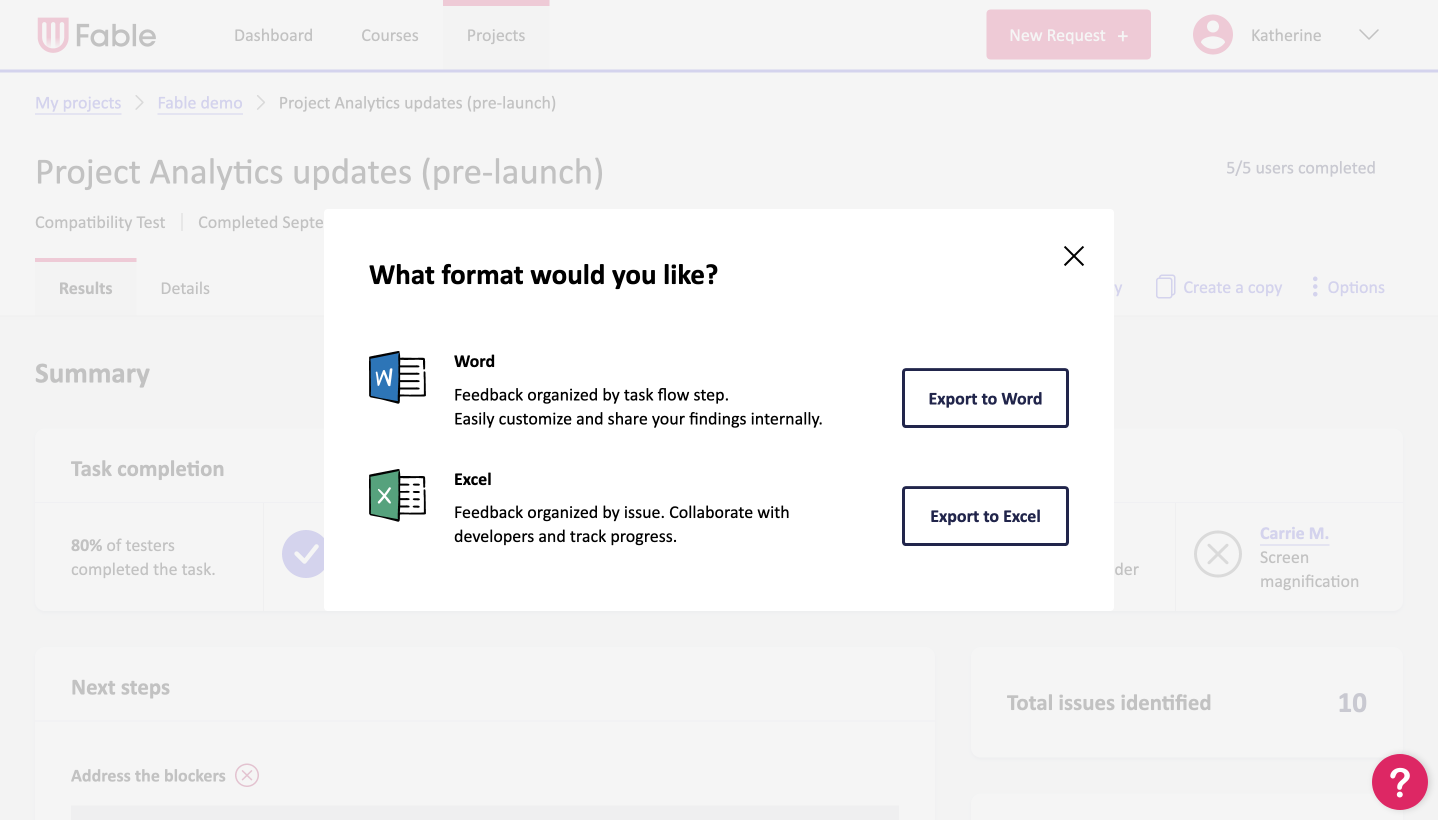
How to set up recurring requests
Recurring requests can be set up on the Project Details or Request Details pages, under Options. Requests can be set to recur monthly, every other month, every 3 months, or every 6 months. Only unmoderated requests (Compatibility Tests and Self-Guided Tasks) can be set to recurring at this time.
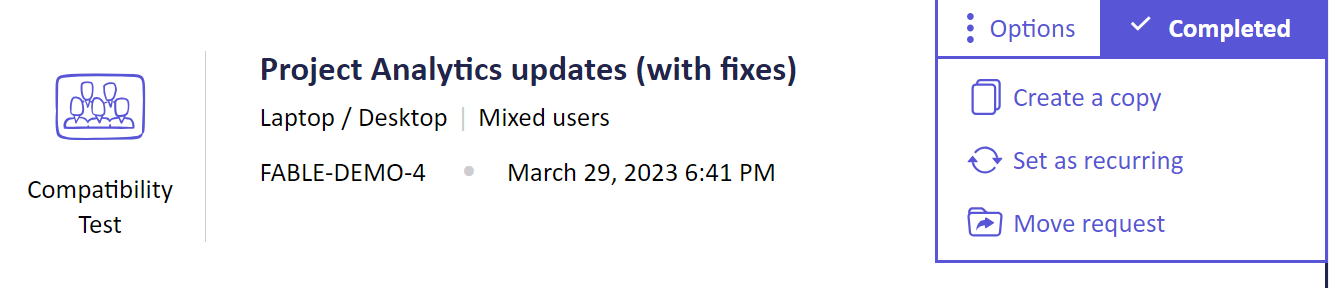
Support and troubleshooting
If you have questions about exports or setting up recurring requests, email support@makeitfable.com.
